Modern routers provide us with the convenience of connecting multiple devices to the internet simultaneously. Being able to check the connected devices to your router module is crucial for managing network security and optimizing its performance. This article will guide you through different methods to identify and monitor the devices connected to your router module.
One way to check the connected devices is by accessing the router's admin interface through a web browser. Follow these steps:
This method allows you to see the connected devices along with their IP addresses, MAC addresses, and other relevant information.

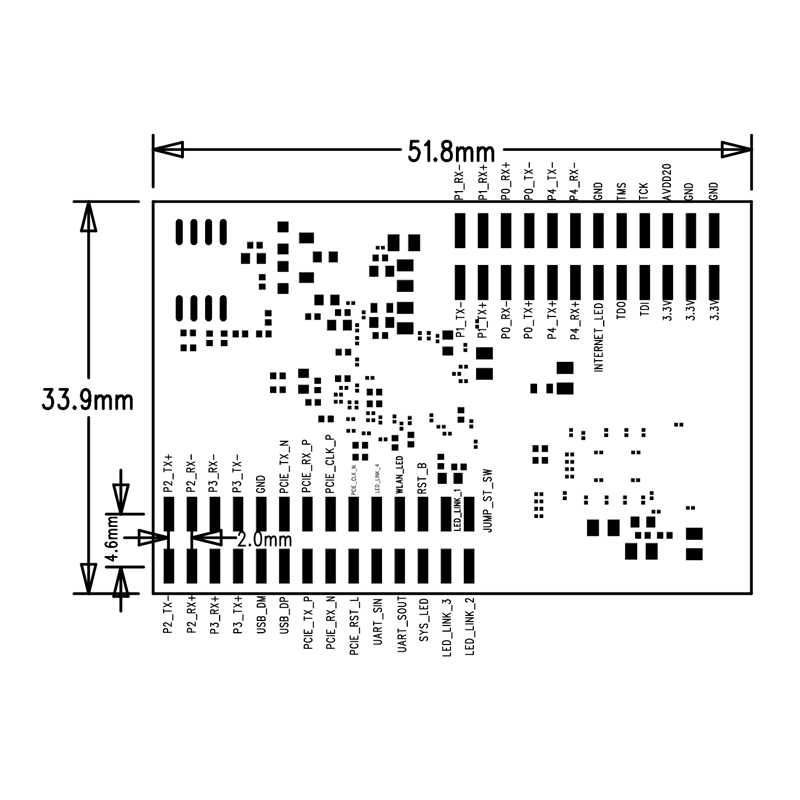
Many router manufacturers offer dedicated mobile apps for managing and monitoring your router module. These apps provide user-friendly interfaces and make it easy to check the connected devices. Follow these general steps:
Using mobile apps is a convenient method, especially when you want to manage your network on the go.
If you prefer advanced functionality and more detailed insights, third-party network monitoring tools can provide a better solution. Here is how you can utilize such tools:
Third-party network monitoring tools often offer advanced features, such as real-time network traffic monitoring, device activity logs, and alerts for unauthorized connections.

For tech-savvy users, using the command line or terminal to check connected devices can be a quick and efficient method. The steps may vary slightly based on your operating system:
This method provides a straightforward way to view the connected devices directly from the command line, especially for users familiar with networking commands.
Ensuring the security and performance of your network requires regular monitoring and identification of connected devices to your router module. By following the methods mentioned in this article, you can easily check the connected devices and take necessary actions to manage your network effectively.
 Trolink Joint With Tuya to Make Iot Benefit Every Family
Trolink Joint With Tuya to Make Iot Benefit Every Family
 5 Key Indicators for WiFi Module Selection You Have to Know !
5 Key Indicators for WiFi Module Selection You Have to Know !
 IOT module is the brain of smart products
IOT module is the brain of smart products
 What is the signal coverage range of the WiFi module chip?
What is the signal coverage range of the WiFi module chip?